Overview
Pet Store Helper is a desktop application used for pet store owner to manage the store. The user interacts with it using a CLI, and it has a GUI created with JavaFX. It is written in Java, and has about 16 kLoC.
Summary of contributions
-
Major Enhancement: Added the command to display overall statistics
-
What it does: Allows the user to take a look at the overall statistics of pets, recent schedule, and food data in the application.
-
Justification: This feature is important because it allows users, mostly pet store owners, to have an overview of the situation in his store. The owner can refer to the data to decide which species he should buy in more. Also, it allows him to have a rough idea of when are the busy hours in recent days, and the weekly food consumption as well. Also, it saves effort for users to click into different displays one by one to check the situation of the store.
-
Highlights: This feature uses a pie chart, a timetable, and a bar chart to show the statistics of pet, recent schedule, and food respectively. It is allows visualisation of the overall situation of the pet store in a user friendly manner.
-
Credits: Resizing of charts and panes as the window resizes. Source from the link: https://www.javacodegeeks.com/2014/04/javafx-tip-1-resizable-canvas.html
-
-
Minor enhancement: Added warning messages to the user. When the user input contains more than 1 entry for name, species, date of birth, gender, slot time, and slot duration, there will be a warning message displayed to user. It states that the application only accepts the last entry for each field.
-
Code contributed: [Functional code] [Test code]
-
Other contributions:
-
Project management:
-
Managed releases
v1.3.1,v1.4(2 releases) on GitHub
-
-
Enhancements to existing features:
-
Refactored Logic component of AB3 to adapt to Pet Store Helper. (Pull Request #15)
-
Added warning message (Pull request #81)
-
Changed find commands to filter pets that contain the keyword (instead of pets that has certain word which match the keyword exactly) (Pull Request #136)
-
Make find commands to switch display automatically. (e.g.
findslots n/keywordwill switch to display of filtered slots.) Allowed find slots by more than 1 dates (Pull Request #79) -
Avoid confusion in index involved commands (i.e. edit and delete commands). Make sure the index refers to the whole list when commands is in different system with displayed screen. (e.g. editpet when screen is displaying inventory)(Pull Request #87)
-
Fix bugs reported after practical exam dry run (#134, #136, #133)
-
-
Documentation:
-
Did cosmetic tweaks to existing contents of the User Guide: #48
-
-
Community:
-
PRs reviewed (with non-trivial review comments): #61
-
-
Contributions to the User Guide
Given below are sections I contributed to the User Guide. They showcase my ability to write documentation targeting end-users. |
Statistics: stats
Written by Zhao Tianqi
Provides statistics about the pet tracker, schedule system, and inventory.
-
There is a pie chart representing the ratio of different pet species.
-
A timetable that shows an overall schedule for recent 3 days.
-
A bar chart that shows the weekly consumption of different pet food.
Pet-related commands
Written by Zhao Tianqi
Adding a pet: addpet
Adds a pet to the pet tracker system.
Format: addpet n/NAME g/GENDER b/DATE OF BIRTH s/SPECIES f/FOOD : AMOUNT [t/TAG]…
Example:
-
addpet n/Garfield g/male b/01/01/2019 s/cat f/Brand A: 30 t/lazy t/lasagna
Finding pets by names: findpets
Finds pets whose name contains any of the given keywords. The application will automatically change to the pet display system.
Format: findpets PETNAME [MORE PETNAMES]…
Example:
-
findpets garfield odie
Returns a list of pets, whose names either containgarfieldorodieor both.
Editing a pet: editpet
Edits any field of an existing pet in the system.
Format: editpet INDEX [n/NAME] [g/GENDER] [t/TAG]…
Example:
-
display p
editpet 2 n/Coco b/02/01/2020 t/cuddly t/grey
Overwrites information of the 2nd pet in the system with name "Coco", date of birth "2 Jan 2020, and 2 tags of “cuddly”, “grey”. -
findpets garfield
editpet 2 n/Coco
Overwrites the name of the 2nd pet in the results offindpets garfieldto "Coco" -
display s
editpet 1 n/garfieldOverwrites name of the 1st pet in the whole pet list to be "Garfield".
Deleting a pet: deletepet
Deletes the specified pet from the system.
Format: deletepet INDEX
Examples:
-
display p
deletepet 2
Deletes the 2nd pet in the system. -
findpets n/garfield
deletepet 2
Deletes the 2nd pet in the results of thefindpets garfieldcommand. -
display i
deletepet 2Deletes 2nd pet in the whole pet list.
Contributions to the Developer Guide
Given below are sections I contributed to the Developer Guide. They showcase my ability to write technical documentation and the technical depth of my contributions to the project. |
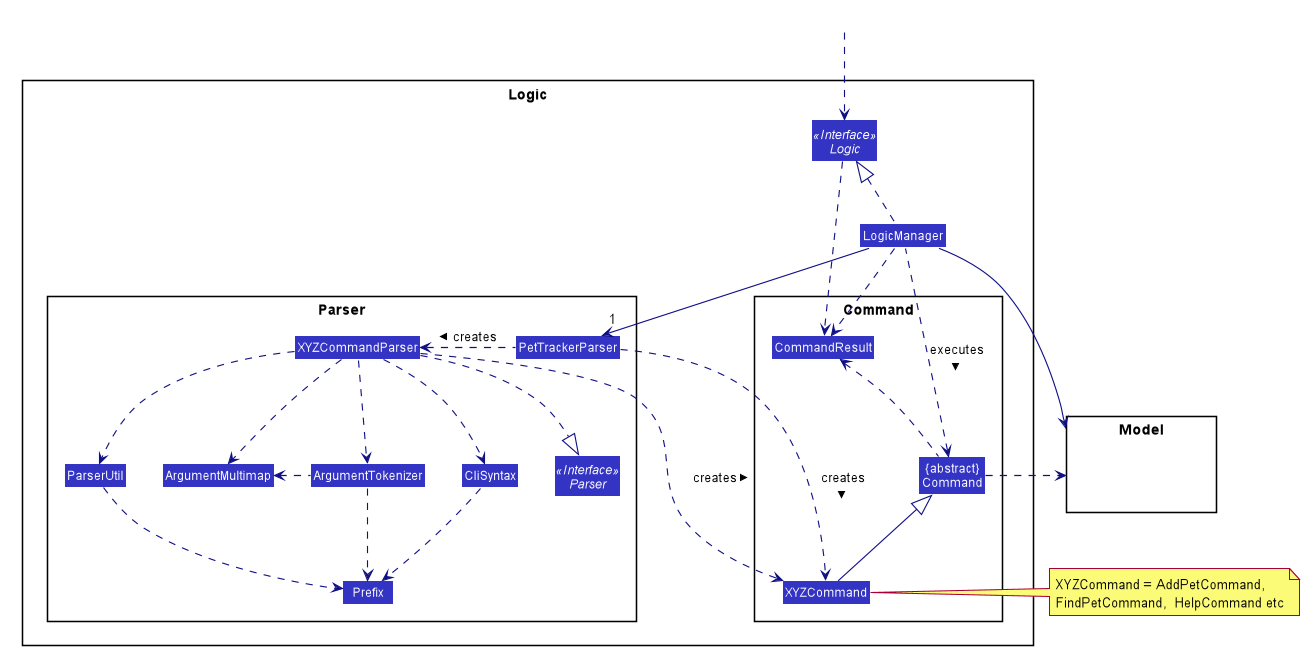
Statistics
Written by Zhao Tianqi
Implementation
We are generating the overall statistics of Pet Store Helper and translate the data in a user-friendly manner.
-
OverallStatsunder UI component handles the translation of three sets of data: list of pets, schedule, and list of inventory. -
Data in
OverallStatsis obtained fromLogic. -
The statistics displayed will automatically update if there is a change in any related information.
How we implemented overall statistic on UI:
-
The statistics for pets are shown in a form of pie chart, while the pets are grouped according to their species.
-
The schedule statistics is in the form of a timetable of recent 3 days. Each slot is represented as a shaded rectangle in the timetable.
-
The inventory data are generated from the list of pets, and grouped together by their names, such that users have a better understanding of overall food consumption. The list of inventory is represented as a bar chart.
Here is the process of how the overall statistics is displayed to the user:
-
Step 1: The user key in the command 'stats', then the Logic component processes the input and creates an instance of
StatsCommand. TheStatsCommandfirst callsModel#updateAll()to make sure that the model will updatefilteredPets,filteredSlots, andfilteredFoodCollectionsto show the full list ofPet,SlotandFoodCollectionin thePetTracker. After that, theStatsCommandcallsModel#changeDisplaySystem(DisplaySystemType.STATISTICS) such that the application will later switch the window to showOverallStats. In the Ui component, there is a new instance ofOverallStatscreated, whileModel#getFilteredPets,Model#getFilteredSlots, andModel#getFilteredFoodCollectionsare passed in the instance for processing.OverallStatsthen generates diagrams according to the data passes in. -
Step 2: The user inputs a command that modifies the UniquePetList, e.g 'editpet 1 s/cat'. The
CommandResultof anyEditPetCommandhastypewithDisplaySystemType.NO_CHANGE. The Ui component identifies thetypein theCommandResultand then refresh the window if it isNO_CHANGE. In this case, the window will refresh and create another new instance ofOverallStatswith the updated list of pets. Therefore the window always shows statistics of the most updated list of pets, slots and food collections.
Following is the sequential diagram of the command stats
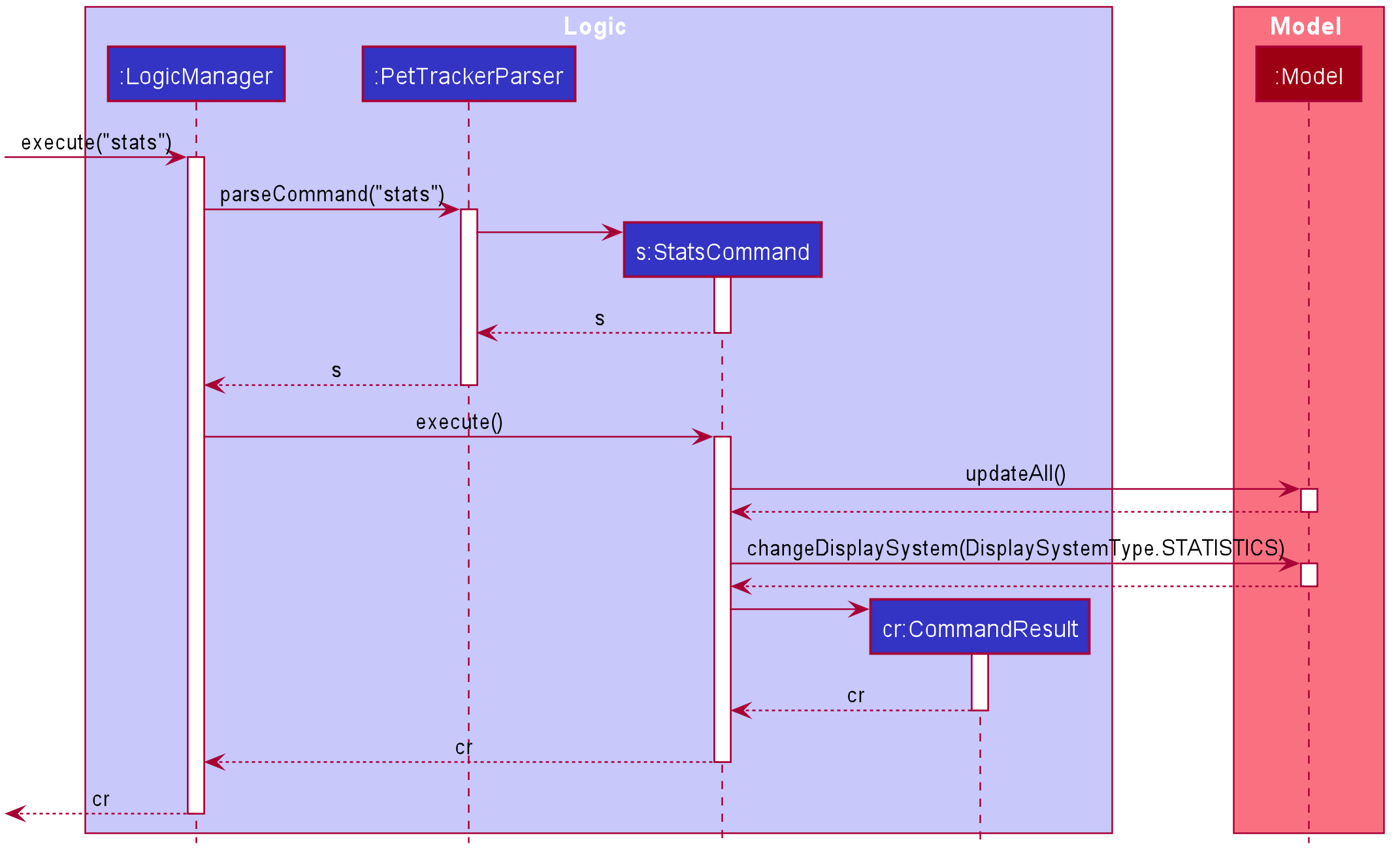
stats Command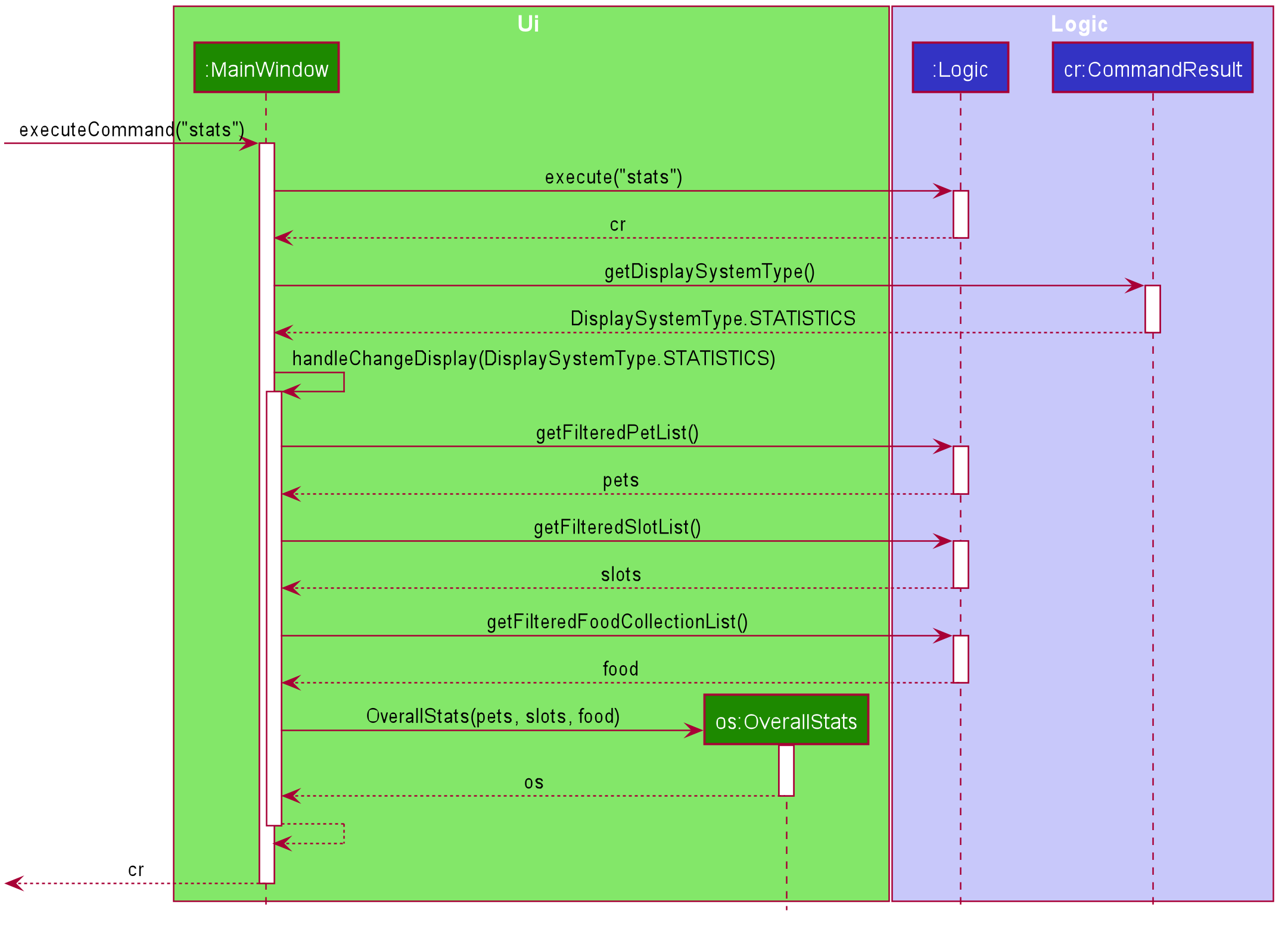
stats CommandDesign Considerations
Aspect: How to update diagrams when there are changes
-
Alternative 1 (current choice): Refresh the screen
-
Pros: Easy to implement and only need to refer to
modelto get data. -
Cons: Takes time to process the whole lists of data even though there is only one small change in one of the item (pets, slots or foo collection). This approach might be time consuming when the data size is too large.
-
-
Alternative 2: Make use of
Listenerto detect change inUniquePetListand make changes accordingly-
Pros: Avoid unnecessary processing of data. e.g. The diagrams need not be regenerated when there is no change in pet species, pet food, and recent schedule.
-
Cons: More complicated implementation. There might be more coupling between
OverallStatsunder Ui component and Listener class under Model component.
-
Conflict feature
Written by Zhao Tianqi
Implementation
The conflict feature shows a list of all slots that has overlapping time period.
-
It makes uses of
SlotConflictPredicatewhich implementsSlotPredicateto filter slots that has a conflicting timing with some other slots. -
If the screen is displaying shortlisted slots,
conflicsonly shows slots with conflicts among the shortlisted list. Otherwise, it shows conflicts in the full slot list -
The command automatically switch display to slots.
Below is a scenario of using conflicts command:
-
Step 1: The user inputs "conflicts" in the command line. The Logic component processes the input and creates a new instance of
ConflictCommand -
Step 2: The
ConflictCommandaccessfilteredSlotsinModel, and create a new instance ofSlotConflictPredicatewithfilteredSlots. -
Step 3:
Modelfilters slots that is conflicting among thefilteredSlotsusing theSlotConflictPredicate. -
Step 4:
ConflictCommandchangescurrentDisplaySystemTypeinModeltoDisplaySystemType.SCHEDULEsuch that the window will display shortlisted conflicting slots.
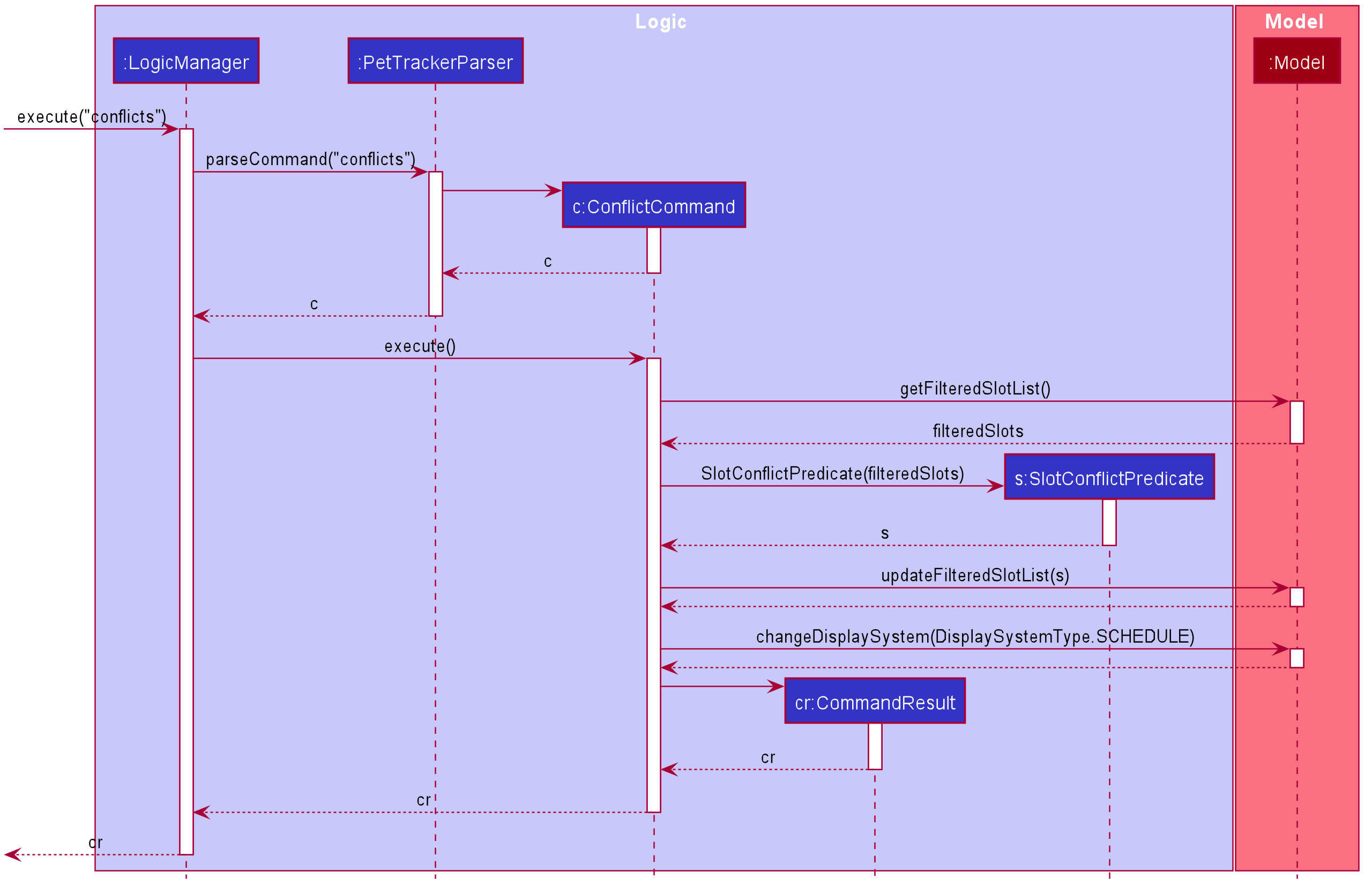
conflicts CommandDesign Considerations
Aspect: Data structure to store slots and method of checking for conflicts:
-
Alternative 1 (current choice): Store slots in a list, with pairwise comparison between elements to find out conflicts
-
Pros: More straightforward in implementation
-
Cons: The performance might not be scalable. Algorithm does not minimize the computation time.
-
-
Alternative 2: Store slots in an interval tree
-
Pros: Searching for conflicting slots takes less time. The algorithm is more efficient.
-
Cons: Implementation of the data structure needs relatively high level of commitment.
-