Overview
Pet Store Helper(PSH) is a desktop application used for pet store owners to manage different aspects of their pet store including pet logging, scheduling and inventory management. The user interacts with it using a CLI, and it has a GUI created with JavaFX. It is written in Java, and has about 16kLOC.
Summary of contributions
-
Major enhancement: added the inventory display system
-
What it does: allows the user to view the summary of weekly food types and amounts required to maintain the pets in the store.
-
Justification: This feature improves the usefulness of the product for pet store owners significantly as it helps the user to visualize, understand and organize food consumptions in the pet shop.
-
Highlights: This enhancement uses a split screen which led to the redesign of the UI component. A major challenge tackled was the synchronization of data of the Inventory system with the Pet system, which required an in-depth analysis of design alternatives of the data model.
-
-
Minor enhancement: added a feature where users can click on each food item in the inventory to view the breakdown of food amounts by pet names.
-
Code contributed: [Functional code] [Test code]
-
Other contributions:
-
Contribution to Documentation:
-
Enhancements to existing features:
-
Community:
-
Contributions to the Developer Guide
Given below are sections I contributed to the Developer Guide. They showcase my ability to write technical documentation and the technical depth of my contributions to the project. |
Written by Zhu Ruicong
Model component
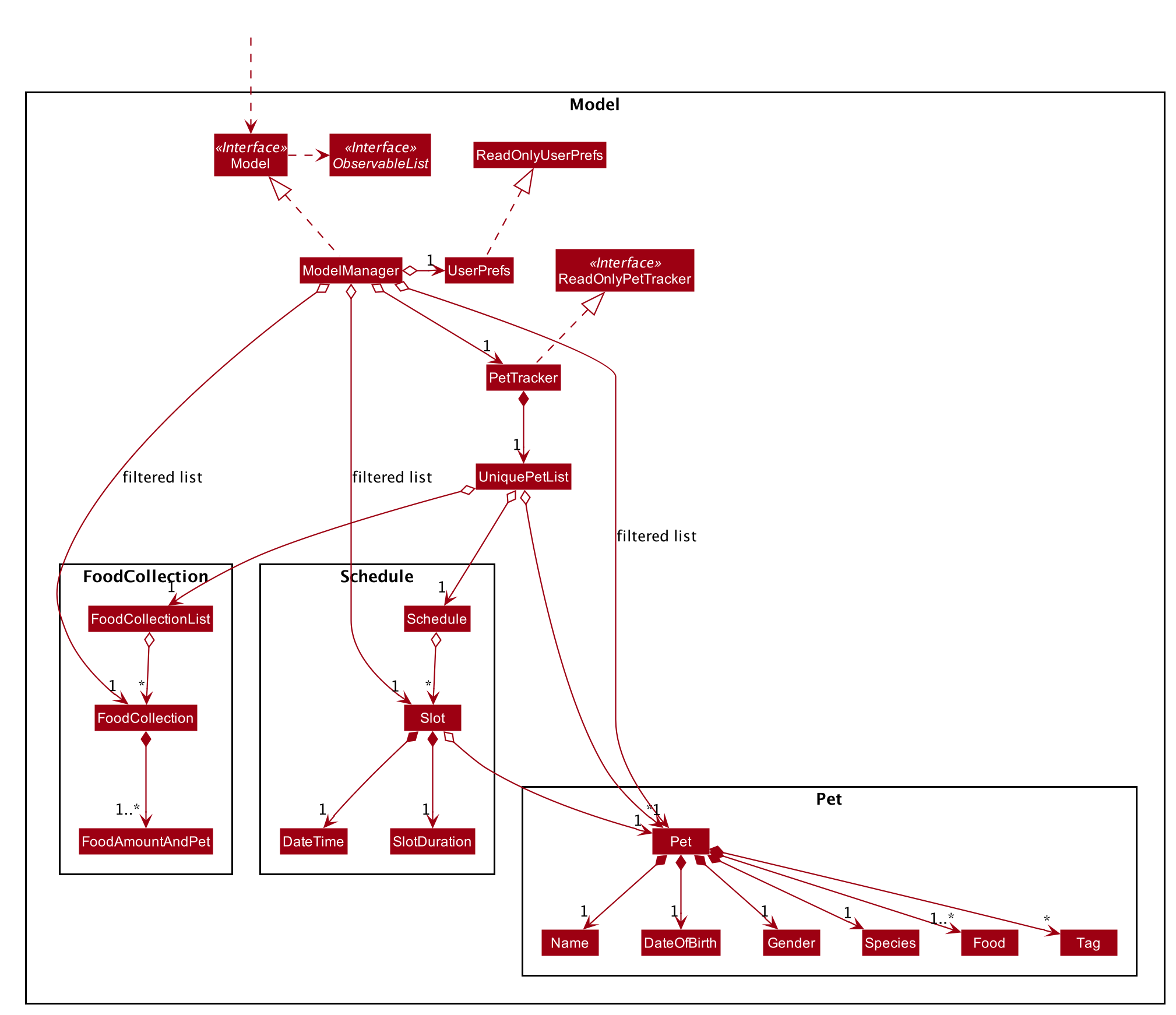
The Model,
-
stores a
UserPrefobject that represents the user’s preferences. -
stores the Pet Store Helper data. Note that the Pet Tracker keeps track of a UniquePetList, which in turn maintains the Pet system, Schedule system and Inventory(FoodCollection) system.
-
exposes an
ObservableList<Pet>, anObservableList<Slot>, and anObservableList<FoodCollection>that are unmodifiable and can be 'observed' e.g. the UI can be bound to this list so that the UI automatically updates when the data in the list change. -
does not depend on any of the other three components.
Inventory feature
Written by Zhu Ruicong
Implementation
The Inventory feature gives a summary of all the food items involved in a pet tracker system.
It is supported by FoodCollection which resembles a collection of food of the same type and FoodCollectionList which is a list of these collections.
A FoodCollectionList is stored as an attribute of UniquePetList for the following reasons:
-
The list of
FoodCollectionitems associated with aUniquePetListcan be directly derived from theUniquePetListitself. -
Changes in FoodCollection occurs only if there is a change in
UniquePetList#internalList.
Data stored in FoodCollectionList is exposed to ModelManager through UniquePetList and PetTracker as an unmodifiable ObservableList<FoodCollection>.
ModelManager then passes the list of FoodCollection to UI for display as a list of DisplayItem when display i is called.
The following shows a typical usage scenario that involves the Display Inventory feature.
-
Step 1: The user launches the application. A
UniquePetListis initialized inPetTracker, upon which aFoodCollectionListitem is created to store the food data of the pets in the list(if it is an empty list,FoodCollectionListis also stores an empty list ofFoodCollection) -
Step 2: The user executes 'display i' command. The
displaycommand calls Model#ChangeDisplaySystem() and theidisplay type determines the displayed list is switched toObservableList<FoodCollection>.Model#getFilteredDisplayList()then acquires the list and sends it to Ui unit for display. -
Step 3: The user inputs a command that modifies the
UniquePetList, e.g 'editpet 1 f/catfood:100'.UniquePetList#internalListis an instance ofObservableList<Pet>. Thus when it is modified, aListChangeListener<Pet>is woken up and it callsUniquePetList#updateFoodCollectionList()to update theFoodCollectionListaccording to the modified Pet list.
The sequence diagram below is an illustration of the flow of events that happen in the logical component when Step 2 above occurs.
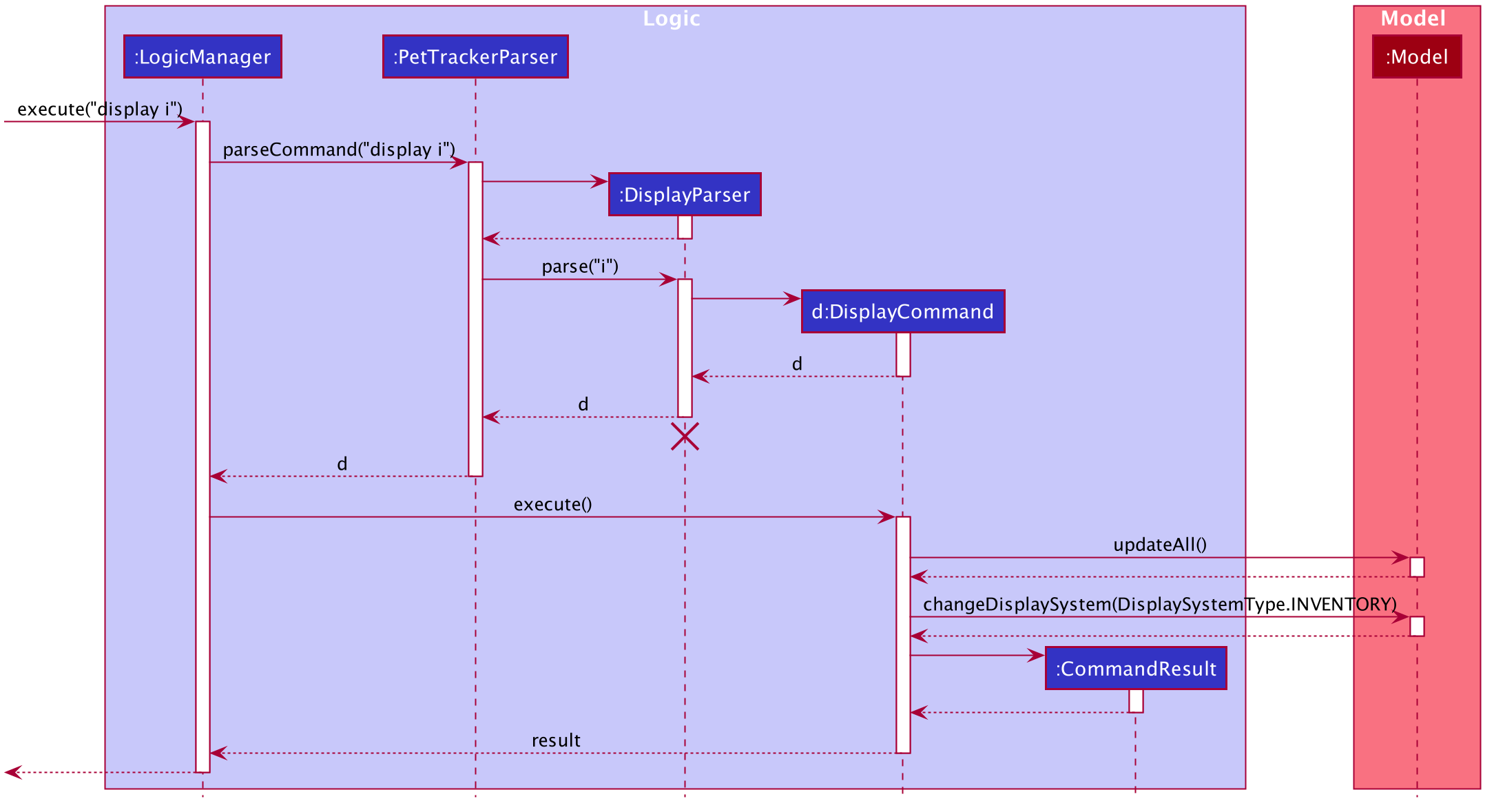
display i CommandNote that there is no explicit initialization or update for FoodCollection in FoodCollectionList. FoodCollectionList is synchronized to the list of pet(UniquePetList#internalList) in the UniquePetList through ListChangeListener<Pet>, which is triggered whenever there is a change in the pet list. The sequence diagram below and the steps illustrates this process:
-
Step 1:
UniquePetListpasses itsinternalList(referred to aspetListin the sequence diagram below). -
Step 2:
FoodCollectionListcreates a newFoodCollectionListobjecttempand extractstemp#internalList. -
Step 3: Replaces the content in the current
internalListwith the content in the extractedtemp#internalist.
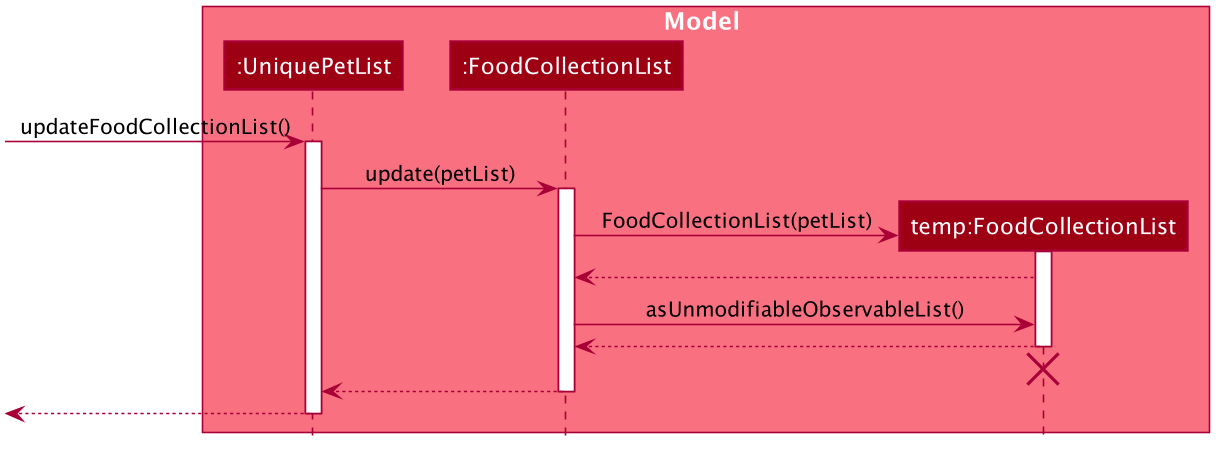
ListChangeListener<Pet> is triggeredDesign Considerations
Aspect: Maintaining the collection of food in a pet tracker
-
Alternative 1(current choice): Maintains the list as an attribute of
UniquePetList.-
Pros: Easier to initialize and update the list.
-
Cons: Less extendability. Adding additional food items in inventory(independent of pet list) is difficult.
-
-
Alternative 2: Maintains a list of food collections separate from
UniquePetList.-
Pros: Higher Extendability that supports more independent operations of FoodCollection List.
-
Cons: More difficult to constantly update and maintain the food collection list should food list changes.
-
Aspect: Updating the collection of food when pet list is modified.
-
Alternative 1(current choice): Replace the entire list by a new food collection list created from the updated pet list.
-
Pros: Easy to implement and no adaptation is required for different types of modification of pet list.
-
Cons: Computationally intensive when there is a huge pet list.
-
-
Alternative 2: Modify
FoodCollectionaffected by the command.-
Pros: Less computationally intensive and more responsive given a large database.
-
Cons: Adaptations for each pet related commands is required since the food list can be affected in different ways.(e.g addition, modification, deletion)
-
Contributions to the User Guide
Given below are sections I contributed to the User Guide. They showcase my ability to write technical documentation and the technical depth of my contributions to the project. |
FAQ
Q: How do I transfer my data to another Computer?
A: Install the app in the other computer and overwrite the empty data file it creates with the file that contains the data of your previous Pet Store Helper folder.
Q: Why did I added a schedule slot and it is not showing in the statistics page?
A: The statistics page only provides the schedules of the nearest 3 days, according to the system time PSH operates on.
Q: What if I edit an attribute of a pet multiple times in a single command? eg. editpet 1 n/Andy n/Andrew
A: For f/ and t/, you can provide them for multiple times and all of them will be added to the attributes of the pet. However, for the other attributes, only the last entry is accepted, with a warning message generated.
Q: How do I start an empty application without the sample data?
A: First start PSH, and then use exit to quit the application. Go to the data directory, and open pettracker.json. Delete all information in the json file and leave pettracker.json as an empty file. Restart PSH and PSH will be empty.